How to Group Tabs in Chrome

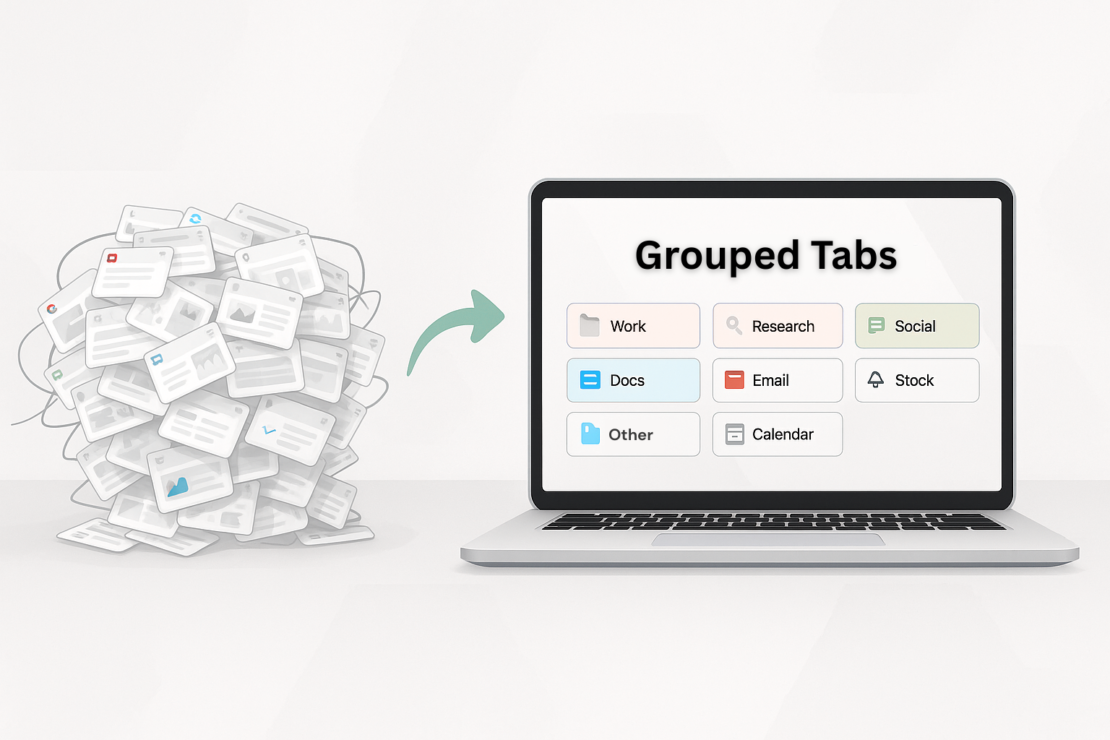
Why You’re Using Chrome Wrong: It’s Time to Actually Group Your Tabs
Let’s be honest, your browser tab bar probably looks like a crime scene. A chaotic collection of half-read articles, forgotten social media feeds, a dozen Google Docs with untitled names, and that one YouTube video you swore you’d watch later. As a software engineer trying to build a business by myself, my browser used to be my biggest enemy. Juggling code, marketing research, customer support tickets, and my personal life across 80 open tabs wasn’t just messy; it was burning me out.
People talk about productivity hacks like they’re some secret sauce. Here’s the deal: if your digital workspace is a dumpster fire, no fancy to-do list app is going to save you. Learning how to properly group tabs isn’t just a minor organizational trick. It’s a fundamental change in how you interact with information, and it’s the first real step toward regaining your focus.
The Problem: Your Browser as a Hoarder’s Attic
So, why do we let our tabs pile up? It’s that little voice in our head, the digital hoarder whispering, “I might need this later.” Every tab represents an open loop, an unfinished thought, a potential task. And just like a messy physical desk, a cluttered browser creates constant, low-grade anxiety.
But it’s worse than just a feeling. All those open tabs are quietly eating your computer’s memory and CPU. Your fan starts spinning like it’s preparing for takeoff, and everything slows down. Then you spend minutes desperately clicking through tabs, trying to find that one specific spreadsheet. This isn’t just clutter; it’s a real, measurable drain on your time and mental energy.
Think of it this way: you’re trying to cook a meal, but your kitchen counter is covered with every single ingredient you own, plus last week’s dirty dishes. Could you make dinner? Sure. Would it be a miserable, inefficient experience? Absolutely. That’s what you’re doing with your browser every day.
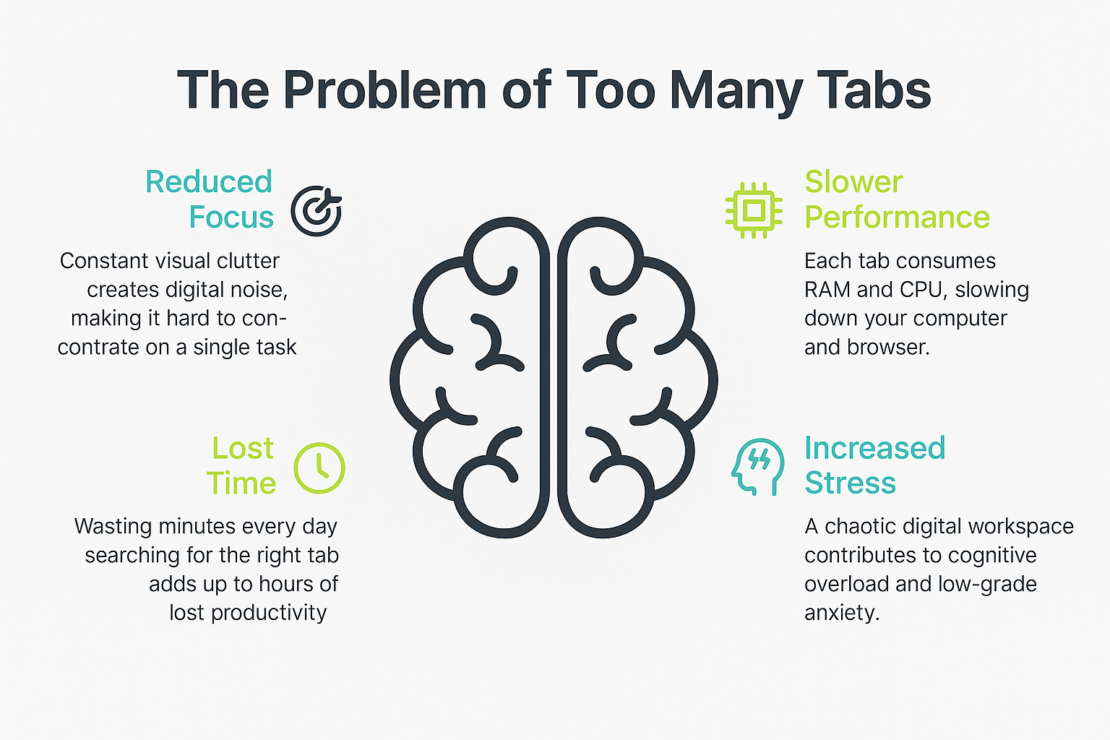
Chrome’s Built-in Solution: A Good Start, But Is It Enough?
Now, Google saw this problem and gave us a tool: native tab groups . And for a basic cleanup, it’s not bad. You can right-click on a tab, select “add tab to new group,” give it a name like “Work,” and pick a pretty color. Voila. You’ve just performed the digital equivalent of shoving a bunch of papers into a single folder.
It’s a good first step. It introduces the idea that tabs can be contained. But here’s the hard truth: it’s a manual solution for a chronic problem. You have to create the groups every single session. You have to drag and drop new tabs into them. It doesn’t remember your setup after a restart.
It’s like owning a filing cabinet but having no system. You still have to decide where every single piece of paper goes, one by one, every single day. The initial tidiness feels great, but the maintenance is a chore, and most people give up after a week. The core issue—the manual labor—remains unsolved.
To make the distinction clearer, let’s break down the differences side-by-side:
| Feature | Manual Grouping (Chrome’s Default) | Automated Grouping (Advanced Tools) |
|---|---|---|
| Group Creation | Right-click, manually create each group | Set up rules once (e.g., by domain, title) |
| Adding New Tabs | Manually drag and drop each new tab | Tabs are automatically sorted into groups |
| Session Persistence | Groups and tabs are lost on browser close | Sessions can be saved and restored with one click |
| Time Investment | Continuous daily effort | Minimal effort after initial setup |
| Best For | Quick, temporary sorting for a single task | Building a consistent, long-term workflow |
Taking It to the Next Level: Automatic Grouping
This is where the idea of automatic grouping comes in. As a solo founder, I’m obsessed with automation. Every minute I spend on repetitive, manual tasks is a minute I’m not spending on building my product or talking to users. Manually dragging tabs into groups felt like a colossal waste of my time.
So, what if your browser could do the sorting for you? Imagine you set up a simple rule: any tab with “trello.com” in the URL automatically goes into a group called “Project Management,” colored blue. Any tab from “docs.google.com” goes into a “Documents” group, colored green. You set this rule once, and it just works. Forever.
This is the difference between tidying up and building a system. When you group tabs automatically, you’re not just cleaning your workspace; you’re creating a workflow that prevents the mess from happening in the first place. You reduce the number of clicks and decisions you have to make, which frees up mental bandwidth for the work that actually matters.
Practical Ways to Group Tabs for Maximum Focus
Theory is nice, but let’s talk about how this works in the real world. Here are a few setups that I’ve found incredibly effective.
Group tabs by project. When I’m working on a new feature, I have a group for it. It contains the Jira ticket, the Figma design, a few Google Docs with specs, and any Stack Overflow pages I’m referencing. When I need to switch to working on marketing, I collapse that entire group and open my “Marketing” group. The context switch is clean and immediate. No mental baggage from the other project is visible.
Group tabs by task type. Sometimes my work isn’t project-specific. I might have a “Communications” group with Gmail and Slack open, and a “Research” group for when I’m reading articles. This helps me batch similar tasks together, which is a well-known way to improve focus.
For fellow tech people, this one was a game-changer for me: grouping by environment. I used to live in fear of accidentally making a change in a production app when I thought I was in staging. Now, I have a rule that puts any tab with “prod” in the URL into a bright red group. Staging tabs go into a yellow group, and my local development tabs are in a calm blue one. It’s a simple visual cue that has saved me from some serious “oh no” moments.
Let’s look at another persona. Imagine you’re a student writing a research paper. You could have one group for “Source Materials” containing academic journals and articles. Another group for “Citations” with your Zotero or Mendeley web library. And a third for “Drafting” with your Google Doc and a thesaurus website. Bouncing between sources and your draft becomes a simple click between groups, not a frantic search through 30 unnamed tabs.
The Little Annoyances: Duplicates and Clutter
Grouping is the main strategy, but let’s talk about the guerilla warfare of tab management. I’m talking about duplicate tabs. You Cmd+Click a link, forget you did, and do it again five minutes later. Before you know it, you have five identical tabs for the same article open. Each one is another tiny soldier in the army of chaos occupying your browser.
A smart system doesn’t just sort; it also cleans. Finding and closing duplicate tabs automatically is another one of those small, satisfying wins. It’s like having a little robot that follows you around your kitchen, immediately putting away ingredients you’ve finished with. It’s not a huge, life-altering action, but the cumulative effect of a constantly clean space is profound. The same goes for merging windows. How many times have you ended up with three separate Chrome windows, each with a handful of tabs, because you were trying to multitask? Merging them into one organized window is another simple action that restores sanity.
Beyond Grouping: Saving and Restoring Sessions
Okay, so you’ve got your tabs neatly grouped. What happens at 6 pm when you want to close your laptop and not think about work? Do you close 30 tabs one by one? Or do you just shut the lid and hope Chrome reopens them correctly tomorrow? We all know that’s a gamble.
This brings us to the next level: saving your entire session. Think about being able to save your entire “Project X” setup—all the groups, all the tabs, perfectly arranged—with a single click. You can close your browser completely, knowing that when you’re ready to work on that project again, you can restore the entire workspace instantly.
It’s the difference between a tidy desk and a set of pre-packaged toolkits. Need to do some writing? Grab your “Writing” toolkit, and everything you need is laid out for you. Done? Put the kit away. This is how you truly separate your different work contexts and protect your personal time.
My Journey From Chaos
I wasn’t born organized. When I was working at different software development companies, my browser was a war zone. I’d have tabs for debugging production issues, product specs from the PM, half-a-dozen competitor websites, and a sea of purple-linked Stack Overflow answers. Finding anything was a ten-minute exercise in frustration.
I started with Chrome’s built-in tool to group tabs. It helped for a day or two, but the manual upkeep was maddening. I knew there had to be a better way. I needed a system that did the work for me, a system that understood that all my Jira tabs belonged together without me telling it every single time. This personal frustration is what led me to go deep into browser automation and eventually build my own solutions. I wasn’t trying to build a product; I was just trying to fix my own chaotic workflow so I could get my actual job done.
It turns out, a lot of people have this exact same problem. They’ve been told to be more disciplined, but the tools they’re using encourage chaos.
Final Thought: It’s Not About the Tabs, It’s About Your Brain
Let me wrap this up. This whole discussion about how to group tabs isn’t really about tabs at all. It’s about cognitive load and decision fatigue. Every single day, we make a finite number of good decisions before our brain gets tired and starts looking for shortcuts. Do you want to waste that precious mental energy on “where did that tab go?” or “should I close this?”
Your brain is a powerful tool for solving problems, not for remembering whether the Google Sheet you need is tab #17 or tab #34. Every time you scan that chaotic row of favicons, you’re spending a tiny bit of mental energy that could be used for something more important. It adds up. By creating an organized, automated system for your tabs, you’re offloading that mental burden to your browser. You’re creating an environment where focus is the default, not a constant struggle.
So stop trying to “be more organized” and start building a system that makes organization effortless. Stop blaming yourself for the mess and start using tools that prevent it. Start small. Create one group today for your most common task. See how it feels to have a little bit of order in the chaos. That small step is the beginning of taking back your attention from the digital noise.

